Getting Started¶
This guide assumes you are familiar with Argo CD and its basic concepts. See the Argo CD documentation for more information.
Before you Begin¶
Requirements¶
- Installed kubectl command-line tool
- Have a kubeconfig file (default location is
~/.kube/config) - Installed git command-line tool
Export a Git Token¶
export GIT_TOKEN=ghp_PcZ...IP0
Make sure you export a valid token with the required scopes.
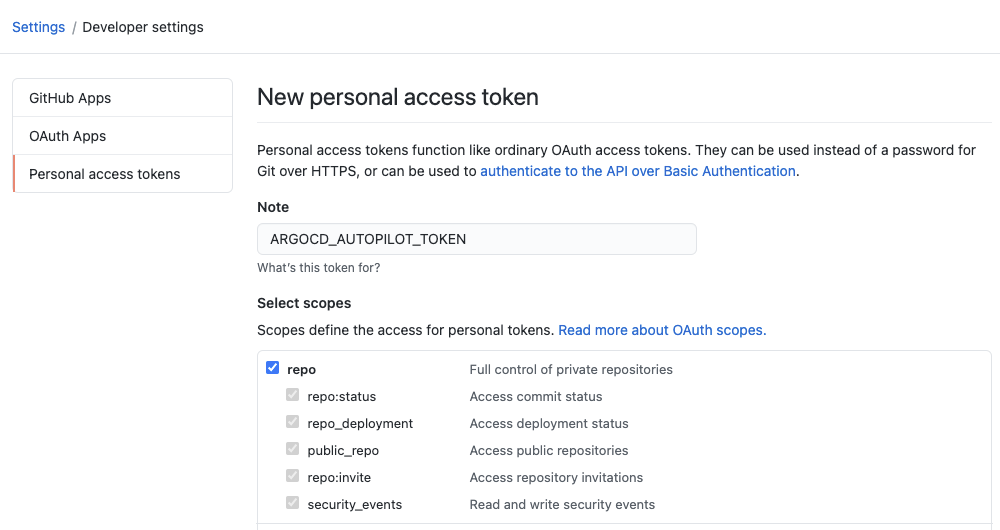
Export Clone URL¶
You can use any clone URL to a valid git repo, provided that the token you supplied earlier will allow cloning from, and pushing to it. If the repository does not exist, bootstrapping it will also create it as a private repository.
export GIT_REPO=https://github.com/owner/name
Using a Specific git Provider¶
You can add the --provider flag to the repo bootstrap command, to enforce using a specific provider when creating a new repository. If the value is not supplied, the code will attempt to infer it from the clone URL.
Autopilot currently supports a variety of git providers, you should check if yours is currently supported here.
Bootstrap Argo-CD¶
Now that you have exported the GIT_TOKEN and GIT_REPO environment variables you can run the bootstrap command:
argocd-autopilot repo bootstrap
This command will install Argo-CD on your current Kubernetes context in the argocd namespace. You might need to wait a few minutes while the required images are being pulled.
After Argo-CD is up and running autopilot will push the installation manifests to the installation repository and create the autopilot-bootstrap application in the cluster. This will in turn deploy the argo-cd application, making Argo-CD manage itself, completing the bootstrap process.
Before the bootstrap command is finished it will print out the initial Argo-CD admin password, as well as the command to run to enable port-forwarding:
INFO argocd initialized. password: pfrDVRJZtHYZKzBv
INFO run:
kubectl port-forward -n argocd svc/argocd-server 8080:80
(Your initial password will be different)
Execute the port forward command, and browse to http://localhost:8080. You can log in with user: admin, and the password from the previous step.
Your initial Argo CD should have the following applications:
autopilot-bootstrap- References thebootstrapdirectory in the GitOps repository, and manages the other 2 applicationsargo-cd- References thebootstrap/argo-cdfolder, and manages the Argo CD deployment itself (including Argo CD ApplicationSet)root- References theprojectsdirectory in the repo. The folder contains only an emptyDUMMYfile after the bootstrap command, so no projects will be created
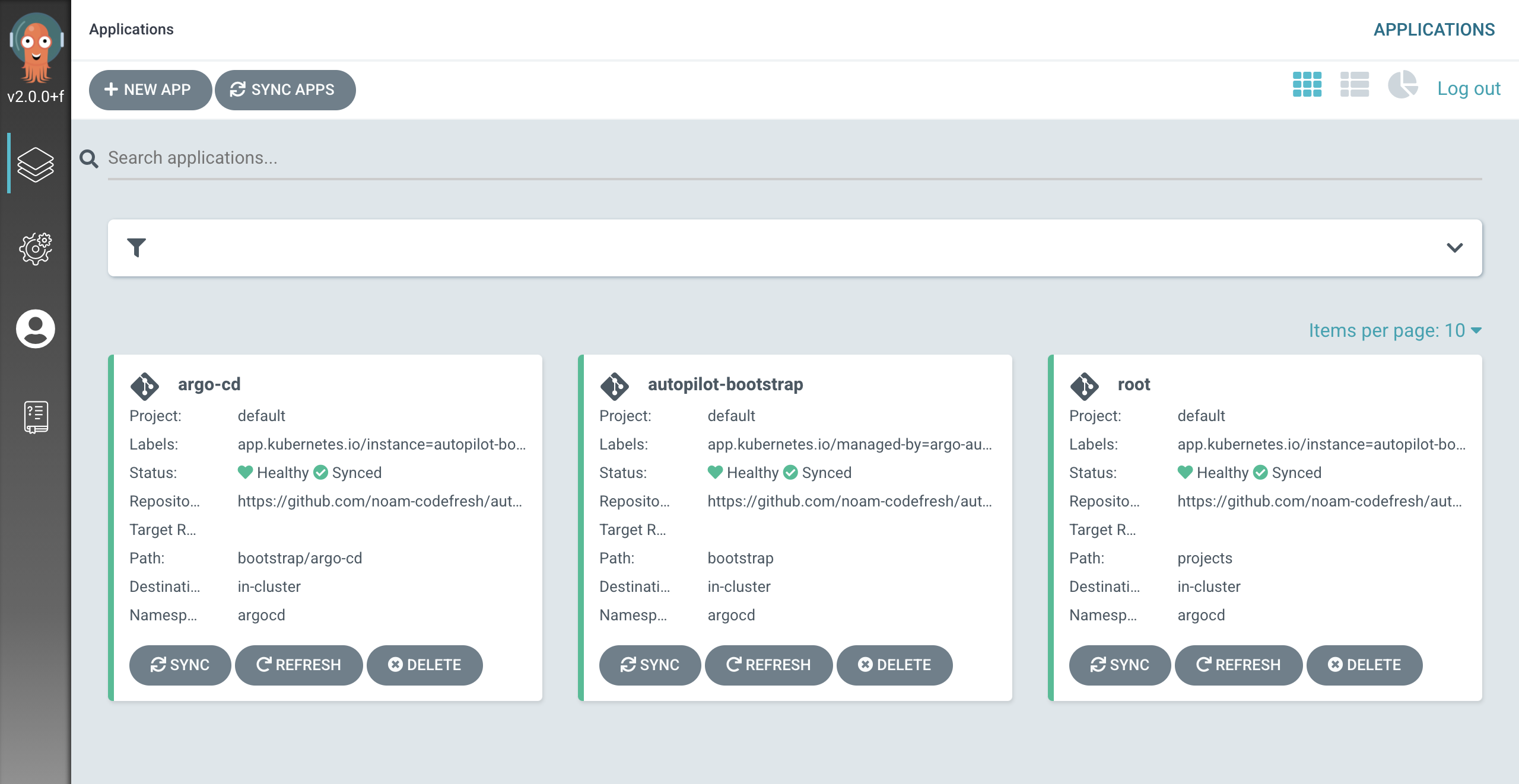
Create a Project¶
Projects provide a way to logically group applications and easily control things such as defaults and restrictions.
Projects may also be used to deploy applications to different kubernetes clusters.
To create your first project run the following command:
argocd-autopilot project create testing
This will create the testing AppProject and ApplicationSet. You should see that it was pushed to your installation repository under /projects/testing.yaml
Add an Application¶
Now that you have your first project, Argo-CD applications can be added to it and deployed with a simple command:
argocd-autopilot app create hello-world --app github.com/argoproj-labs/argocd-autopilot/examples/demo-app/ -p testing --wait-timeout 2m
* notice the trailing slash in the URL
This will create an application with the name hello-world and add it to the testing project.
After the application is created, and Argo-CD has finished its sync cycle, your new testing project will appear under the root application:
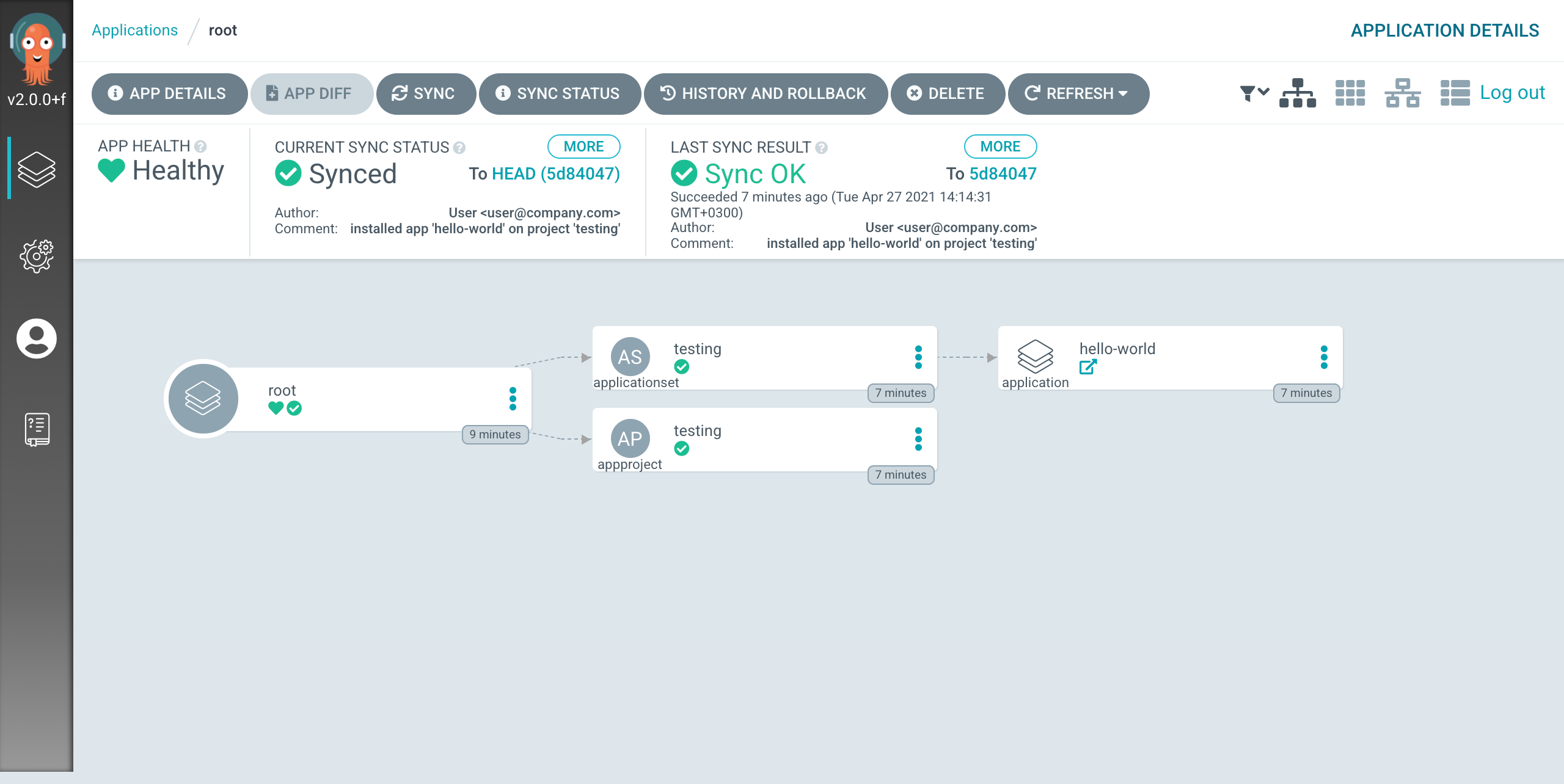
And the hello-world application will also be deployed to the cluster:
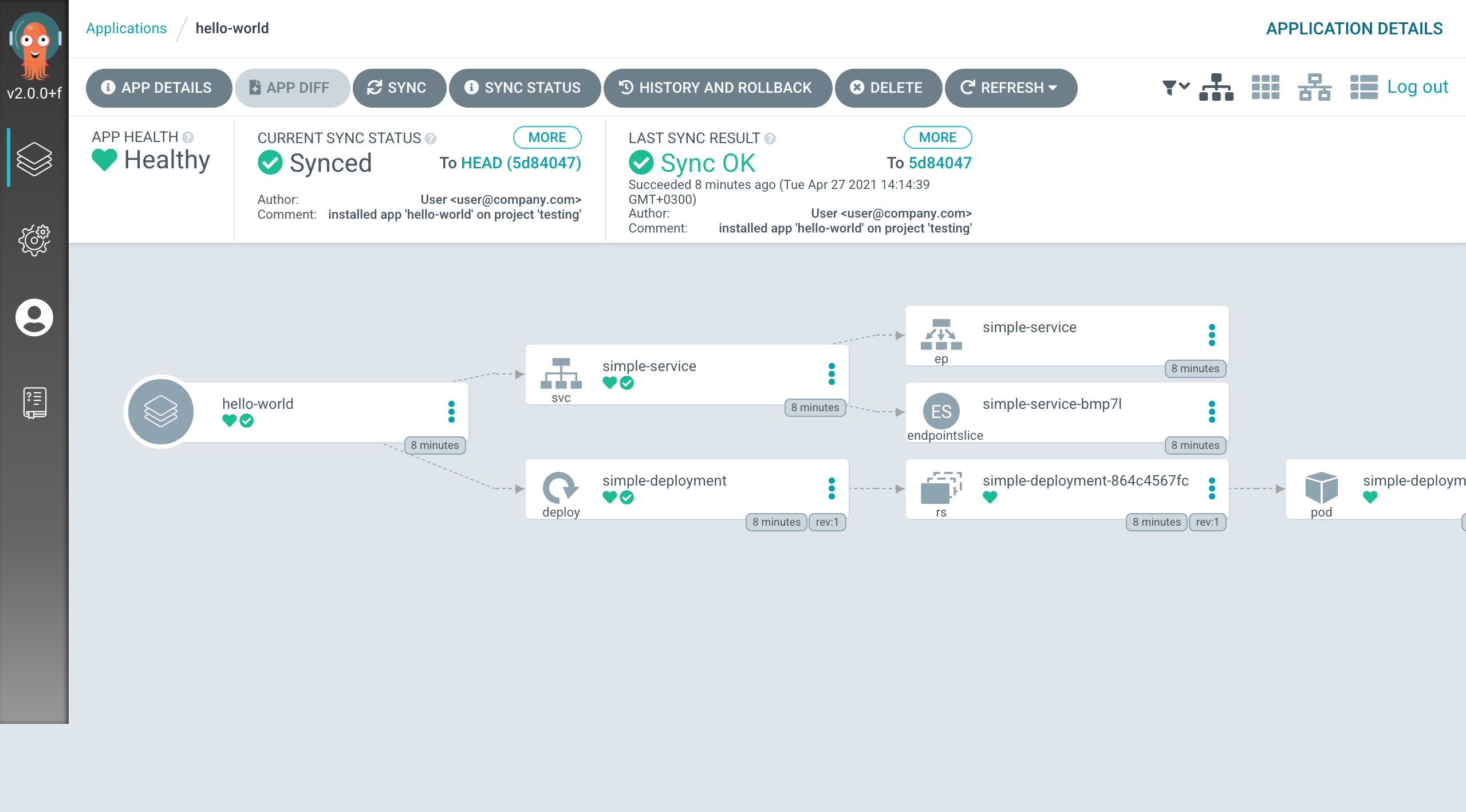
Uninstalling¶
The following command will clear your GitOps repository of related files, and your Kubernetes cluster from any autopilot related resources (including Argo-CD itself)
argocd-autopilot repo uninstall
Advanced Use Cases¶
For more advanced use-case, which includes deploying to multiple environments, you can go through this argocd-autopilot deep dive blog post.